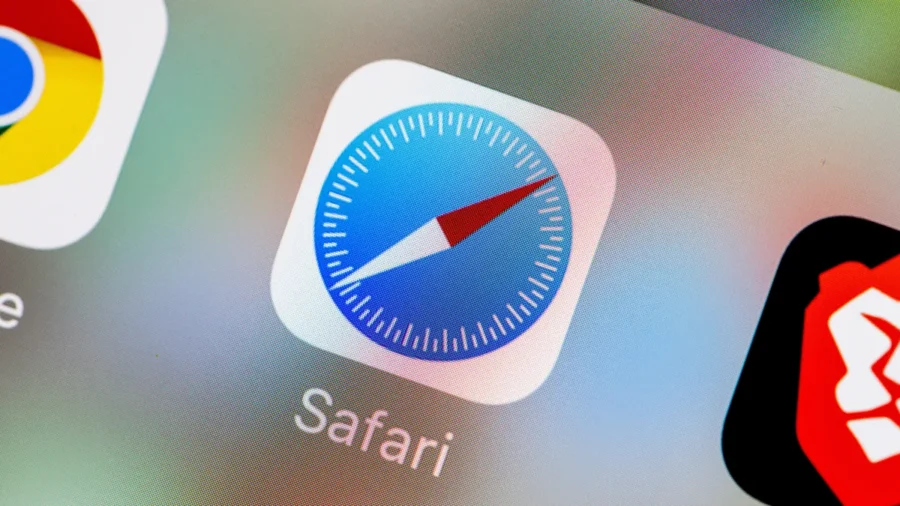How to block websites on Safari — simple steps for iPhone, iPad, and Mac plus stronger DNS, hosts, and content-blocker options to keep browsing focused.
Why it matters
- Blocking distracting websites can enhance productivity and focus during work or study sessions.
- Users can improve their browsing experience by customizing Safari settings for a more personalized internet journey.
- Understanding advanced options like DNS and content blockers provides greater control over online activities.
In an age where distractions are just a click away, maintaining focus while browsing the internet has become increasingly challenging. Fortunately, Apple users can take advantage of the native features in Safari to block specific websites on their iPhones, iPads, and Macs. This guide outlines the steps necessary to implement these changes effectively, as well as alternative options for those seeking more robust solutions.
**Blocking Websites on iPhone and iPad**
To initiate the process of blocking websites on your mobile devices, begin by accessing the Settings application. Follow these steps:
1. Open the Settings app and scroll down to find the 'Screen Time' option. If you have not enabled Screen Time, you will need to do so first.
2. Tap on 'Content & Privacy Restrictions.' Ensure that this feature is turned on by toggling the switch to green.
3. Next, select 'Content Restrictions.' Within this menu, you will find the option labeled 'Web Content.'
4. Choose 'Limit Adult Websites' or 'Allowed Websites Only.'
- Selecting 'Limit Adult Websites' enables you to block specific sites manually. You’ll see an option that allows you to add websites to the 'Never Allow' list.
- On the other hand, opting for 'Allowed Websites Only' restricts browsing to a curated list of websites, which can help keep distractions at bay.
5. To block a website, tap on 'Add Website' under the 'Never Allow' section and input the URL of the site you wish to restrict.
**Blocking Websites on Mac**
For those utilizing a Mac, the process is slightly different but just as straightforward:
1. Open the System Preferences by clicking on the Apple icon in the upper left corner of your screen. Then, select 'Screen Time.'
2. Just as with iOS devices, ensure Screen Time is activated. Once it is, navigate to 'Content & Privacy.'
3. Click on 'Content.' From here, you can adjust the settings under 'Web Content.'
4. Similar to the iPhone and iPad instructions, you have the option to limit adult content or create an allowed list. Choose accordingly based on your needs.
5. To block specific sites, add them to the 'Never Allow' list by typing in the website URLs.
**Advanced Options: DNS and Hosts File**
For users who seek more sophisticated methods of website blocking, changing your DNS settings or editing the hosts file can provide additional layers of control. These approaches require a bit more technical knowledge:
- **Changing DNS Settings**: By switching your DNS to a filtering service like OpenDNS or CleanBrowsing, you can block categories of websites at a network level. To do this on Mac, go to System Preferences > Network, select your network, and click on 'Advanced.' From there, navigate to the DNS tab and add the DNS server addresses provided by the filtering service.
- **Editing the Hosts File**: This method directly affects how your computer resolves domain names. To edit the hosts file, open the Terminal app and enter `sudo nano /etc/hosts`. Here, you can add entries that redirect unwanted websites to a different local address, effectively blocking them.
**Using Content Blockers**
Another effective way to block websites is by utilizing content blockers available in the App Store. These tools can provide enhanced control over what appears on your screen while you browse. To install a content blocker:
1. Search for reputable content blocking applications in the App Store.
2. Download and follow the installation instructions.
3. Once installed, return to 'Settings' > 'Safari' > 'Content Blockers' to activate your newly installed app.
By implementing these strategies, Safari users can significantly reduce distractions and create a more focused browsing environment. Whether through native settings or advanced configurations, the ability to block unwanted websites empowers users to take control of their online experiences.